Get Started with Botkube in Minutes
Welcome to Botkube! This guide will walk you through the process of setting up Botkube to send notifications and execute commands in your Kubernetes clusters directly from Slack and Microsoft Teams.
Overview
Botkube is a Kubernetes Monitoring and Tool designed to optimize your K8s workflow by providing real-time alerts from and commands within your Kubernetes environment. With Botkube, you can receive alerts, execute commands, and stay informed about your cluster's health and status, all from your preferred communication platform.
Step 1: Sign up for Botkube
Visit botkube.io and create an account. This account will enable you to access the Botkube Cloud Dashboard and manage your Botkube instances.
Step 2: Connect Your Kubernetes Cluster
Create a New Instance: Log in to the Botkube Cloud Dashboard and select "create a new instance".
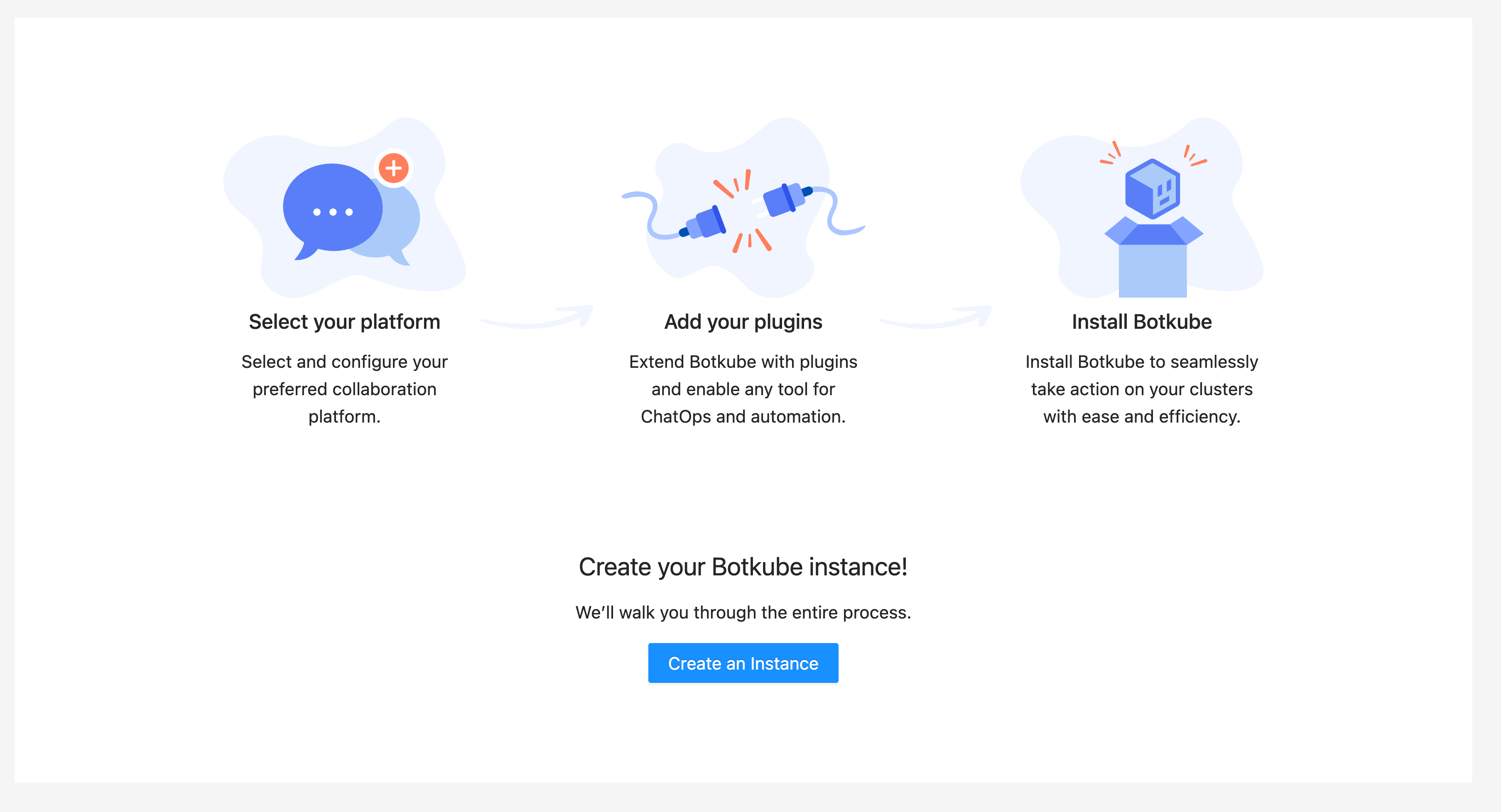
Install Botkube Agent: Follow the instructions provided on the dashboard to install the Botkube Agent on your Kubernetes cluster. You can choose either Helm or a CLI command for installation.
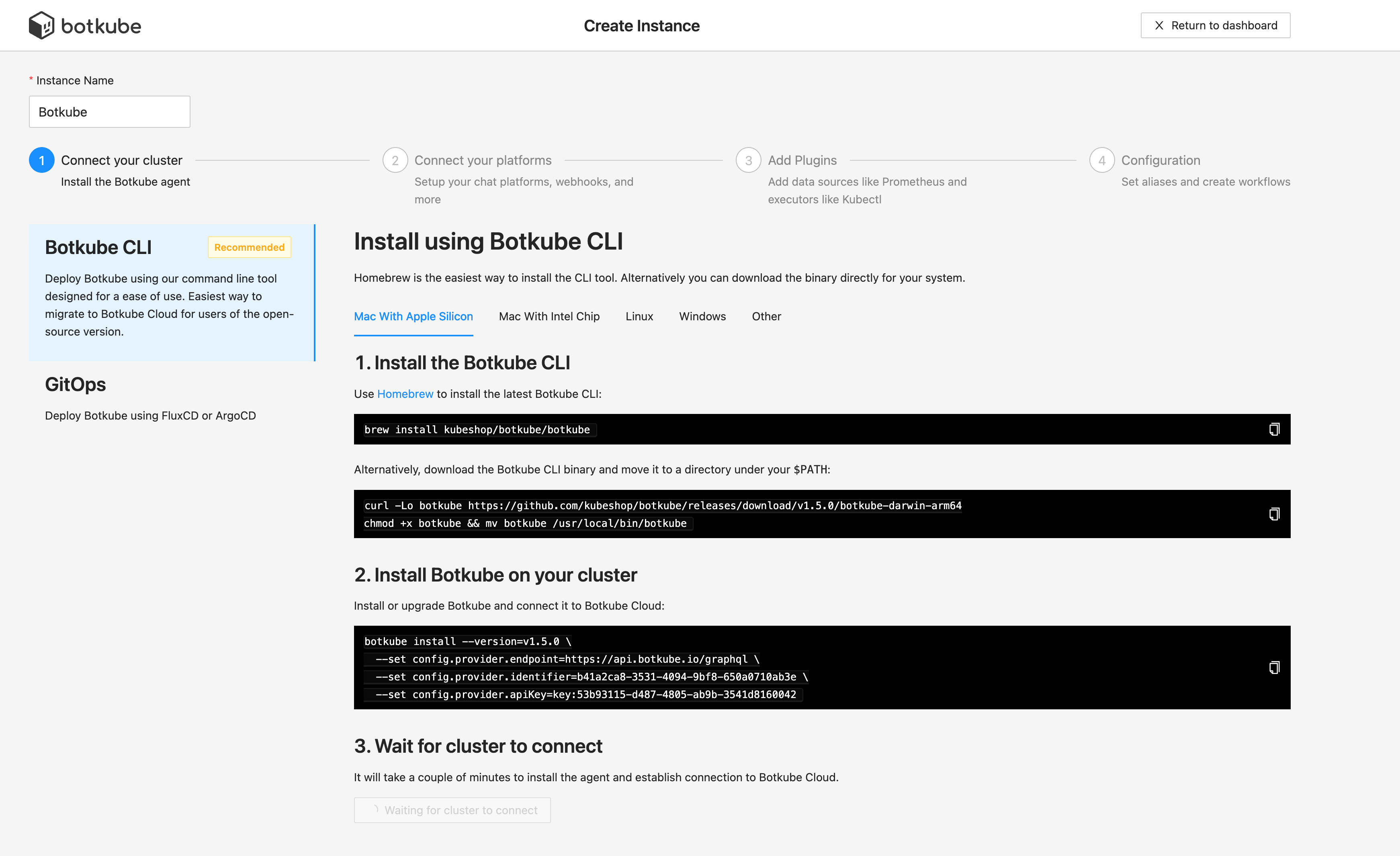
Step 3: Connect to Your Preferred Communication Platform
Follow the instructions provided on the Botkube Cloud Dashboard to connect Botkube to your preferred communication platform, such as Slack or Microsoft Teams.
Step 4: Setting Up a Botkube Cloud Instance
Once your Botkube instance is connected to your communication platform, you will start receiving alerts and notifications from your Kubernetes cluster.
Finalizing Your Botkube Cloud Instance
- Select Channels: From the dashboard, choose the channels you wish to use with Botkube.
- Configure Plugins: Connect your preferred plugins to enhance Botkube's functionality.
- Set Preferences: Review and select your preferred Botkube defaults.
- Apply Changes: Finalize your setup by selecting "Apply changes."
Step 5: Start Receiving Alerts
Congratulations! You're now ready to start using Botkube to streamline your Kubernetes workflow and stay informed about your cluster's status. If you encounter any issues or need further assistance, feel free to reach out to our community on Slack or schedule a call with one of our team. Happy Monitoring!
